HubSpot Pipedrive Integration is a powerful way to streamline your sales and marketing processes by combining the strengths of two leading CRM platforms. By integrating HubSpot with Pipedrive, you can easily sync data, automate workflows, and enhance collaboration across your teams.
There are three main ways to achieve this integration: by Native app, API Development using Node.js or Python or Php, and third-party apps like Zapier, Make, and Boomi. This article explores how to set up and maximize the benefits of this integration, ensuring a seamless experience that drives business growth:
1. Native App Integration
Steps to Integrate Pipedrive with HubSpot via Native App:
- Prerequisites:
- Ensure you have admin permissions in both Pipedrive and HubSpot.
- Check that you have the necessary subscription plans that support integrations.
- Setup Integration:
- Log in to your HubSpot account and navigate to the HubSpot App Marketplace.
- Search for “Pipedrive” and select the integration.
- Click on “Connect app” and follow the prompts to log in to your Pipedrive account.
- Authorize the connection by allowing HubSpot to access your Pipedrive data.
- Configure the sync settings, such as selecting which data (contacts, deals, products and leads) to synchronize.
- Sync Settings:
- Utilize default field mappings to streamline the initial setup.
- Adjust custom field mappings if needed to tailor the data synchronization to your specific requirements.
- Enable two-way sync to ensure that changes in either system are reflected in real-time in the other.
Technical Terms:
- Field Mapping: Linking fields in Pipedrive with corresponding fields in HubSpot. For example, the “Email” field in Pipedrive should map to the “Email” field in HubSpot.
Field mapping is crucial here as it determines how data from Pipedrive will populate in HubSpot and vice versa. Make sure to map fields such as contact information, deal stages, and activities accurately to maintain data integrity.
This method is the most straightforward, offering a seamless setup with built-in synchronization features that minimize manual data entry and ensure data consistency across both platforms.
2. API Integration
API integration provides greater flexibility and customization, allowing you to tailor the integration to meet specific business requirements, API integration typically requires technical expertise, particularly in using RESTful APIs and handling authentication tokens. Consider involving developers or consultants who specialize in Pipedrive HubSpot integration for optimal setup. Contact a HubSpot Consultant Today!
Steps to Integrate Pipedrive with HubSpot via API:
- Obtain API Keys: Get API endpoints from these software developer document and Generate API tokens to authenticate from both HubSpot and Pipedrive accounts.
- Pipedrive: Go to your Pipedrive settings, find the “API” section, and generate your personal API token.
- HubSpot: Navigate to your HubSpot account settings, select “Integrations” and then “Private App.” Create a New private App for HubSpot Pipedrive Integration allowing needed access to this app, create and get “Auth token”.
- Develop the Integration: Use these keys to write custom scripts or applications that connect the two platforms. This often involves creating custom endpoints and handling data transfer securely.
- Use a development environment to write scripts in your preferred coding language that will handle the data transfer between Pipedrive and HubSpot (Commonly used languages to write the script includes Node.js, Python, Php, or any language that supports RESTful API requests.).
- Configure endpoints to manage data such as contacts, companies, deals, tickets, notes, and custom objects.
- Implement authentication using the API tokens generated from both platforms.
- Field Mapping:
- Define object and field mappings to ensure that data fields in Pipedrive correspond to the correct fields in HubSpot.
- Use custom fields to capture additional information specific to your business needs.
- Automation:
- Schedule regular syncs using cron jobs or similar scheduling tools.
- Handle error logging and retries to manage potential issues with data transfer.
Technical Terms:
- Auth Token: A digital key used to authenticate and authorize the integration between the two platforms, ensuring secure data transfer.
- API (Application Programming Interface): A set of rules that allows different software entities to communicate, enabling data exchange between systems.
- Endpoints: Specific functions or commands in an API where data is sent or received, such as “/contacts” for retrieving contact data.
- Objects: In the context of APIs, objects are data structures representing items within a system, such as “Contacts,” “Deals,” “Organizations,” etc. Each object type has specific fields that can be accessed and manipulated via the API.
3. Third-Party Platforms
A. Zapier Integration

Steps to Integrate Pipedrive with HubSpot via Zapier:
- Create a Zap:
- Log in to your Zapier account and click on “Create Zap”.
- Set Pipedrive as the trigger app and select a trigger event, such as “New Deal”.
- Connect Accounts:
- Sign in to your Pipedrive account within Zapier to allow access.
- Similarly, connect your HubSpot account to Zapier.
- Set Up Actions:
- Choose HubSpot as the action app and select the corresponding action, such as “Create Contact”.
- Map fields from Pipedrive to HubSpot to ensure data is transferred correctly.
- Test and Activate:
- Test the Zap to ensure it works as expected.
- Activate the Zap to begin automating the data synchronization between Pipedrive and HubSpot.
Technical Terms:
- Zap: An automated workflow in Zapier that connects two or more apps to automate repetitive tasks.
- Trigger: An event in one app that starts the Zap.
- Action: The event that the Zap performs in the second app
Third-party platforms like Zapier provide user-friendly interfaces for creating automated workflows without needing extensive coding knowledge. This method is ideal for businesses looking to quickly set up Pipedrive HubSpot Integration with minimal technical overhead.
B. Make Integration (formerly Integromat)

Steps to Integrate Pipedrive with HubSpot via Make:
- Create a Scenario:
- Log in to your Make account and click on “Create a new scenario”.
- Add Pipedrive as the first module and select a trigger, such as “Watch Deals”.
- Connect Accounts:
- Connect your Pipedrive account by entering your API token.
- Add HubSpot as the second module and choose an action, such as “Create or Update Contact”.
- Field Mapping:
- Map the fields from Pipedrive to the corresponding fields in HubSpot.
- You can also set filters to ensure only specific data is transferred.
- Test and Activate:
- Test the scenario to make sure it works correctly.
- Activate the scenario to automate data synchronization between Pipedrive and HubSpot.
Technical Terms:
- Scenario: An automated workflow in Make that connects different apps and services.
- Module: Each step in a scenario, representing a specific action or trigger.
Make allows for more complex automations and detailed scenarios, providing a flexible solution for integrating multiple systems.
C. Boomi Integration

Steps to Integrate Pipedrive with HubSpot via Boomi:
- Set Up AtomSphere:
- Log in to your Boomi AtomSphere account and create a new integration process.
- Add Pipedrive as the source and HubSpot as the destination.
- Configure Connections:
- Use the API credentials from both Pipedrive and HubSpot to set up connections.
- Define the data objects that will be synchronized, such as contacts and deals.
- Field Mapping:
- Linking fields in Pipedrive with corresponding fields in HubSpot. For example, the “Email” field in Pipedrive should map to the “Email” field in HubSpot.
- Set up transformation rules if necessary to handle any data format differences.
- Deploy and Monitor:
- Deploy the integration process to your Boomi Atom.
- Monitor the process to ensure it runs smoothly and data is synced correctly.
Technical Terms:
- Connector: A component in Boomi that facilitates communication between different systems.
- Atom: Boomi’s runtime engine that executes integration processes.
Boomi offers robust integration capabilities, ideal for enterprises looking to connect various applications and automate workflows on a large scale.
Conclusion
Integrating Pipedrive with HubSpot can streamline your sales and marketing efforts, reduce manual data entry, and improve overall efficiency. Whether you choose the native app for a quick setup, the API for custom solutions, or third-party platforms like Zapier, Make, and Boomi for ease of use and complex automations, each method offers distinct advantages to help you achieve seamless integration. By following these steps, a person having limited technical knowledge can effectively implement and benefit from the integration.






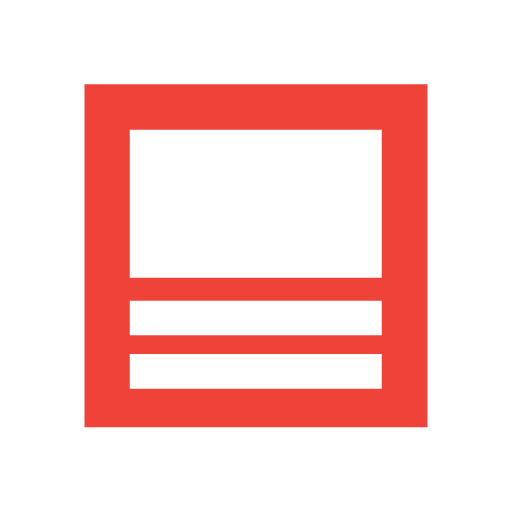 Blog
Blog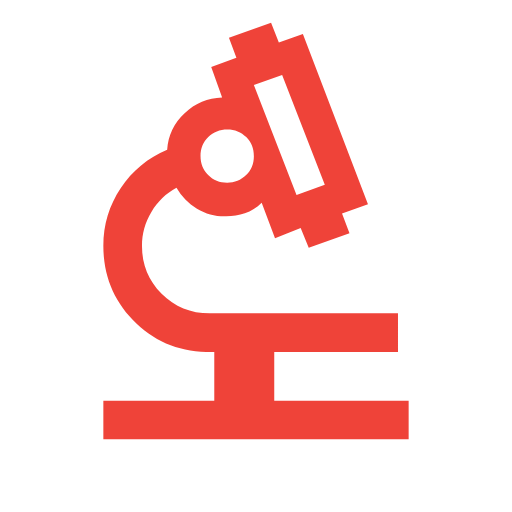 Case Studies
Case Studies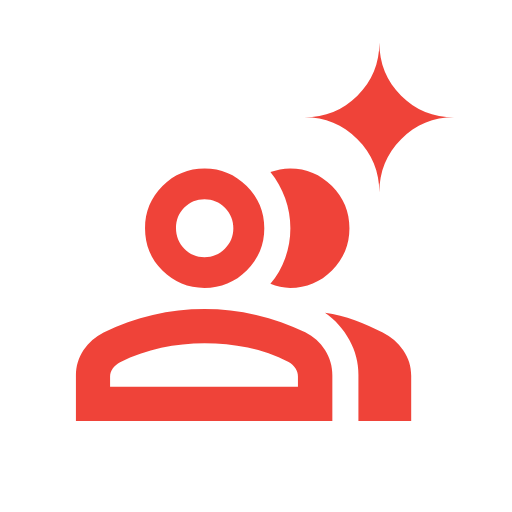 Career
Career